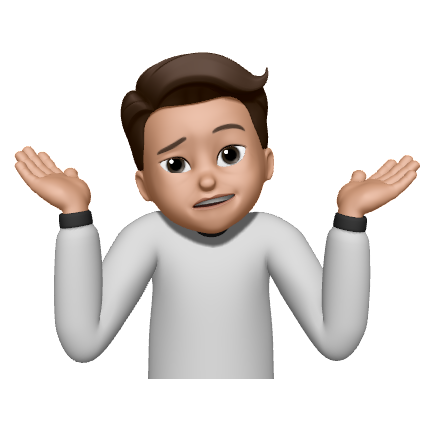Lima 설치
username@mac:workdir $ brew install lima
도커 CLI & compose 바이너리 준비
Homebrew 사용
username@mac:workdir $ brew install docker docker-compose
(Optional) 직접 빌드
username@other-mac-with-docker:workdir $ git clone <https://github.com/docker/cli.git> && cd cli && docker buildx bake
# 빌드된 바이너리: ./build/docker
username@other-mac-with-docker:workdir $ git clone <https://github.com/docker/compose.git> && cd compose && make
# 빌드된 바이너리: ./bin/docker-compose
셋업
# 도커를 위한 Lima 가상머신 생성 & 구동
username@mac:workdir $ limactl start --name=docker docker.yaml
# 로컬 도커 context를 위에서 생성한 Lima 가상머신으로 설정
username@mac:workdir $ export LIMA_HOME="PATH_TO_LIMA_HOME"
username@mac:workdir $ docker context create lima --docker "host=unix://$(LIMA_HOME)/docker/sock/docker.sock"
# Lima VM을 기본 도커 context로 사용하려면
username@mac:workdir $ export DOCKER_CONTEXT="lima"
사용 팁
# 기본
username@mac:workdir $ limactl --help
username@mac:workdir $ limactl info
username@mac:workdir $ limactl ls
# Lima VM 셸에 접속
username@mac:workdir $ limactl shell docker bash
# Lima VM 구동/정지/수정
username@mac:workdir $ limactl start docker
username@mac:workdir $ limactl stop docker
username@mac:workdir $ limactl edit docker
(Optional) docker.yaml 수정해 스펙 조정하기
# Tune VM host spec
cpus: 8
memory: 16GiB
disk: 60GiB
# Mount directories you want to expose
mounts:
- location: "~/Dev/docker"
writable: true
- location: "~/Downloads"
writable: true
참조